OVERVIEW
Projects and templates can change over time, what was once considered best practice evolves and for that reason, making changes to an existing project or template is necessary. Editing a Project or Template in Cloud Coach once it has been saved can be done from multiple screens and in different ways, depending on the goal of the edits. Because projects and templates act the same when they have been saved, both are easy to edit.
METHOD 1: PROJECT VIEW SIDE PANEL
The tabs in the side panel of the Gantt chart will allow you to edit most project details. Each tab in the side panel displays different project information.
| Sub Tasks Tab
Manage Sub Tasks by creating new, editing existing, deleting, or marking complete Sub Tasks from this view. For more information on Sub Tasks in Cloud Coach Fundamentals please see the following article: Project Hierarchy |
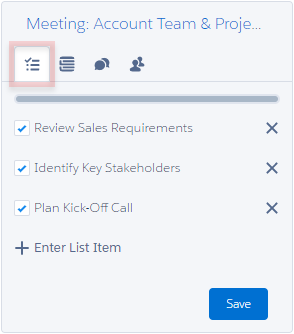 |
| Details Tab
View selected project details edit key fields related to the project such as: Desired Start Date, Task Duration, and/or Estimated Hours. The fields that display here can be configured to suit from a field set. Common fields that are added:
|
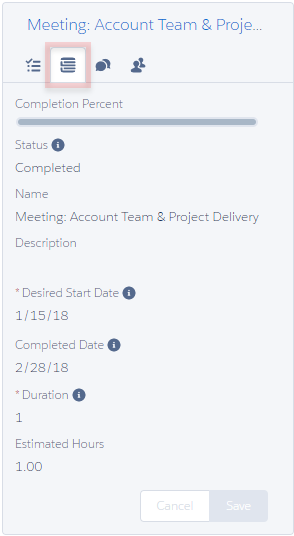 |
| Assignments Tab
Tasks are assigned, unassigned, or changed from this tab. In Cloud Coach Fundamentals, one user can be assigned to one task. For our Professional customers, up to 10 users may be assigned to a single task. |
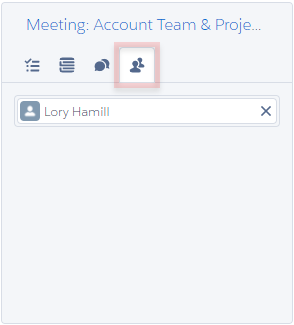 |
METHOD 2: PROJECT DETAILS PAGE
The detail page gives editability at a high level project details such as: Relating the project to another object or changing the project start date
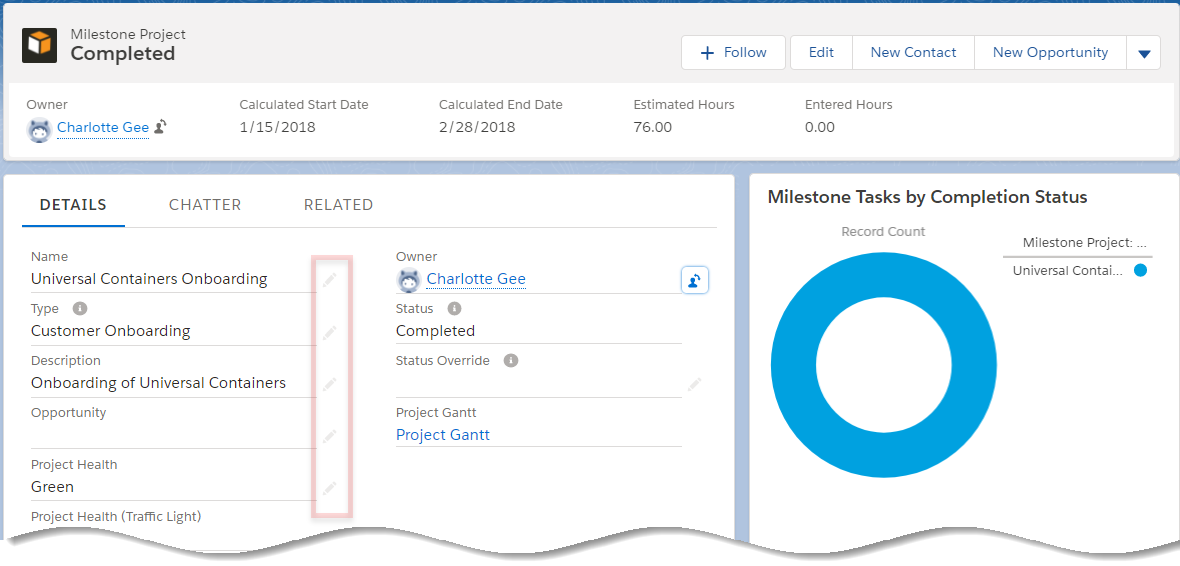
METHOD 3: PROJECT TASK DETAILS PAGE
The Project Task detail page provides editability on task-level details and provides a more granular approach to the changes. Edit details such as: Desired Start Date; Task Duration or the Estimated Hours.
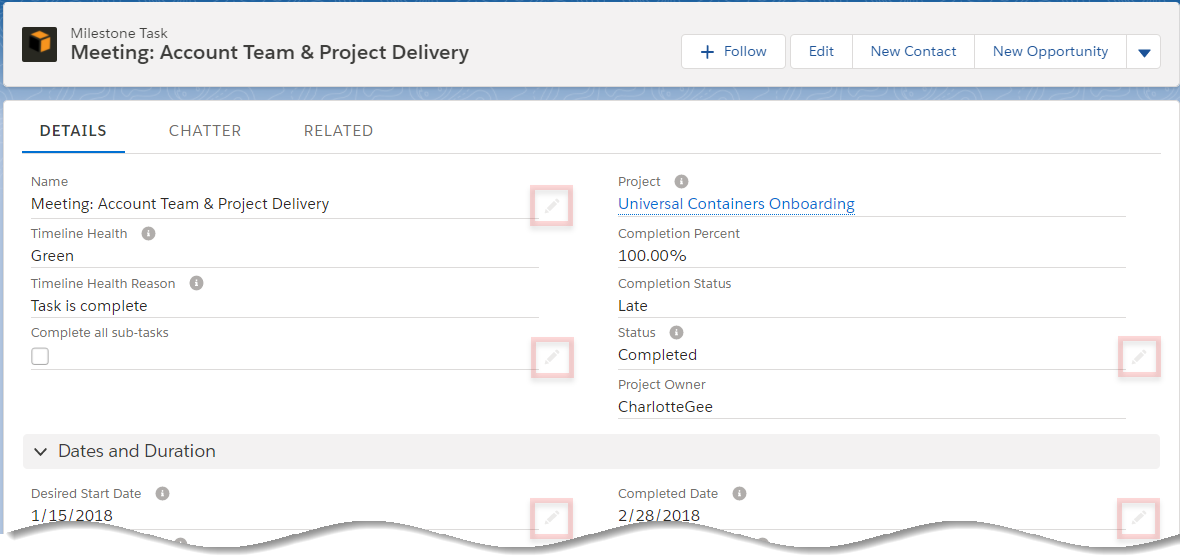
Make additional changes to Assignments, Sub Tasks, or other object fields related to a task through Related lists. Related lists are accessed from the details page, and vary in editability – from creating new, editing existing, or deleting Sub Tasks or Assignments.
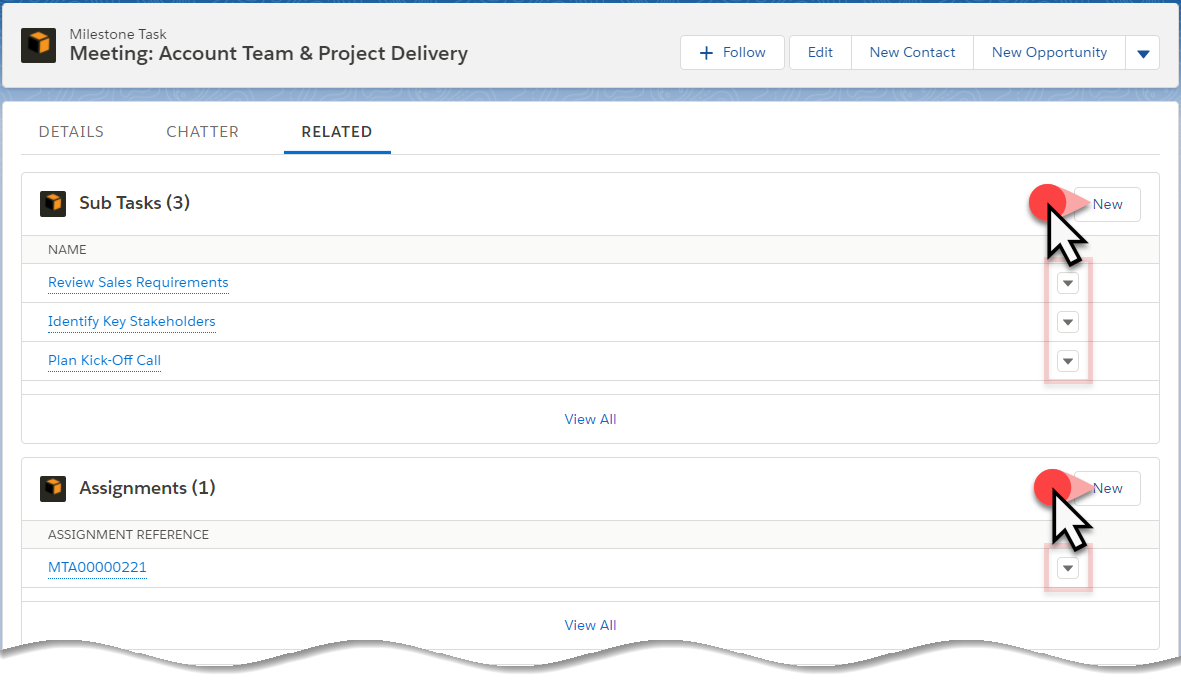
Leave A Comment?