OVERVIEW
Creating a traffic light that indicates the health of a project provides at-a-glance status notification. The traffic light can be used on page layouts and field sets and works on internal and external views.
CREATE CUSTOM TRAFFIC LIGHT
1. Click Setup → Objects → Project → Fields and Relationships, create two custom fields:
Field Label: [xxxx]
Data Type: Picklist
Picklist Values: Green, Yellow, Red
Field Label: [TBD] (Traffic Light)
Data Type: Formula, (Text)
Formula:
IMAGE(
CASE(
[API Name from previously created picklist field],
‘Green’, ‘/img/samples/light_green.gif’,
‘Yellow’, ‘/img/samples/light_yellow.gif’,
‘Red’, ‘/img/samples/light_red.gif’,
‘/s.gif’
),
‘Health Status’
)
2. Add Traffic Light as needed
Some suggested pages include Project Details page layout, Cross Project Gantt Details panel, and External Project View Details section.
3. Select Color
Project Detail → Project Health → Select Color → Save
4. Test Traffic Light Display
The Health Traffic light can be viewed on any pages it’s selected to display.
Please note: fields may be added to the Cross Project Gantt Details panel and External Project View Details section using the Project object → Gantt and Site field sets respectively.
Leave A Comment?