OVERVIEW
Timesheet records are submitted by a user for approval when the status is changed from Active to Submitted. A Timesheet record with a status of Submitted or Approved is locked for further editing. Status is found in an editable picklist on the Timesheet object so if additional values are needed they can be added.
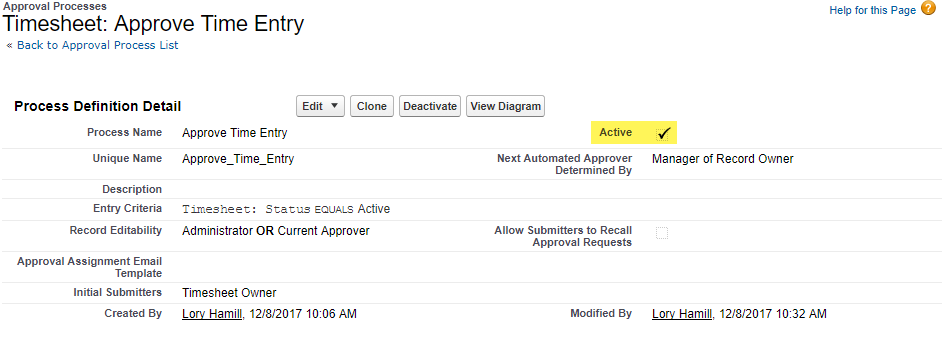
CREATE APPROVAL PROCESS
1. Click Setup → Workflow & Approvals → Approval Processes → Create New Approval Process
Step 1: Process Name = [Approve Time Entry] → Next
Step 2: Field = Timesheet: Status, Equals, Active → Next
Step 3: Specify Approver Field and Record Editability as needed → Next
Step 4: Select Notification Templates as needed (no template selection required) → Next
Step 5: Select Fields to Display on Approval Page Layout (no additional selection required) → Next
Step 6: Specify Internal Submitters (no additional selection required) → Save
2. Initial Submission Actions section → Add New → Field Update
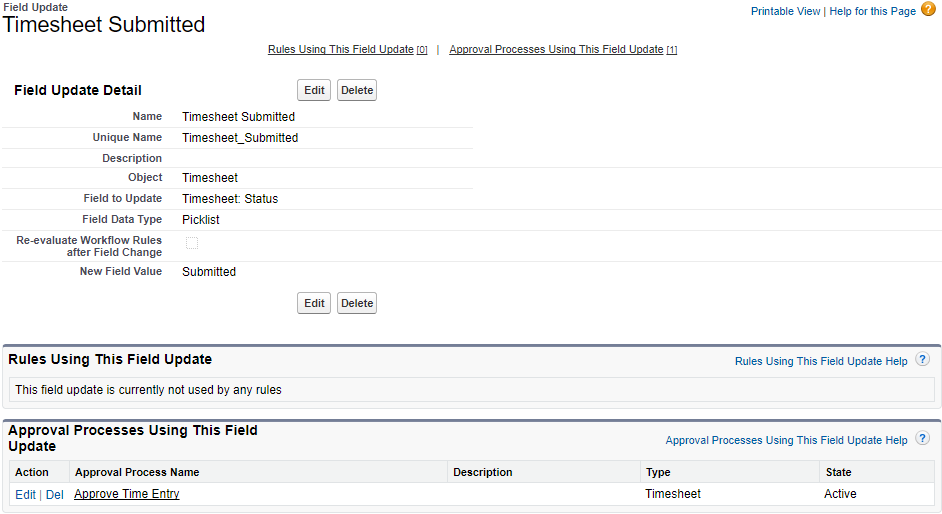
Name
Field to Update: Status
Picklist Options → A specific value Submitted
This will allow the Timesheet status to be automatically changed from Active to Submitted when the “Submit For Approval” button is clicked. This is required for Time Entry fields to be “Locked” and the lock icon to appear in place of the submit button for the submitted week.
SUBMITTING THE TIMESHEET FOR APPROVAL
APPROVE TIMESHEETS
There are two ways to approve submitted Timesheets.
VIA EMAIL: Salesforce will send an Approval Request email to the approver when Timesheet records have been submitted. To approve time via email, click the link provided in the email or follow the instructions provided.
VIA MASS APPROVALS: Click the Mass Approvals tab and select Timesheet. Unapproved timesheets will display on this page and can be approved individually or in bulk.
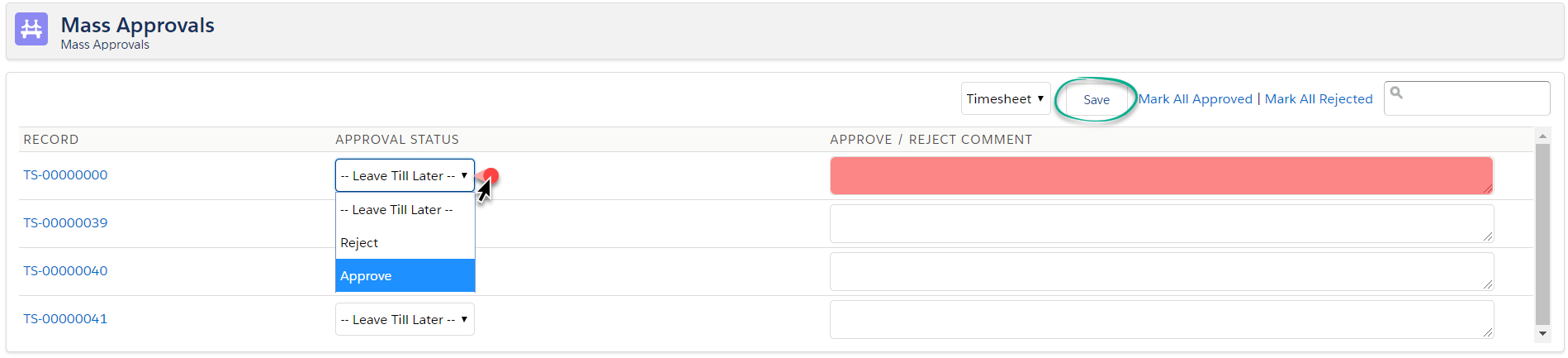
Leave A Comment?