
Documents can be uploaded using the Documentation tab in the navigation bar when a project is selected, the Chatter feed on a details page, and the Chatter tabs on Cross Project and Project Gantt side panels. Adding files that are related to a project allow all the people who work on it to view and maintain those files easily and from a centralized location.
The Documentation tab is found at the top of the Project pages, in the navigation bar. From this page, files can be uploaded, downloaded, and previewed. Users can see the name of the file, who added it, the date it was added, and the project that it’s related to.

1. Documentation tab – Button in navigation bar; brings user to Documentation page.
2. Add Document button – Button that allows a user to upload a file. Files can be uploaded from Salesforce or the user’s computer.
3. Download file – Button to download a file to user’s computer.
4. Preview pane – Preview uploaded files. Forward and backward pagination arrow buttons allow for multi-page documents to be previewed. Expand or collapse preview pane to increase or decrease the size of the previewed file.
There are three main ways for files can be added; the Chatter Feed on a project’s detail page, the Chatter tab on Cross Project Gantt side panel, and the Chatter tab on the Project Gantt side panel. When adding files using Chatter, the files can be commented on and other users can be tagged in the file’s post. This process means that users can update each other on the status of a file with just a few clicks!
The Chatter feed on a project’s detail page has several opportunities for posts. To upload a file, click the file option and upload from Salesforce or from the user’s computer. Make comments and @ mention other users upon sharing. When shared, the document and comment is posted in the project feed.
The file is added in the Documentation page, as described in the previous section.
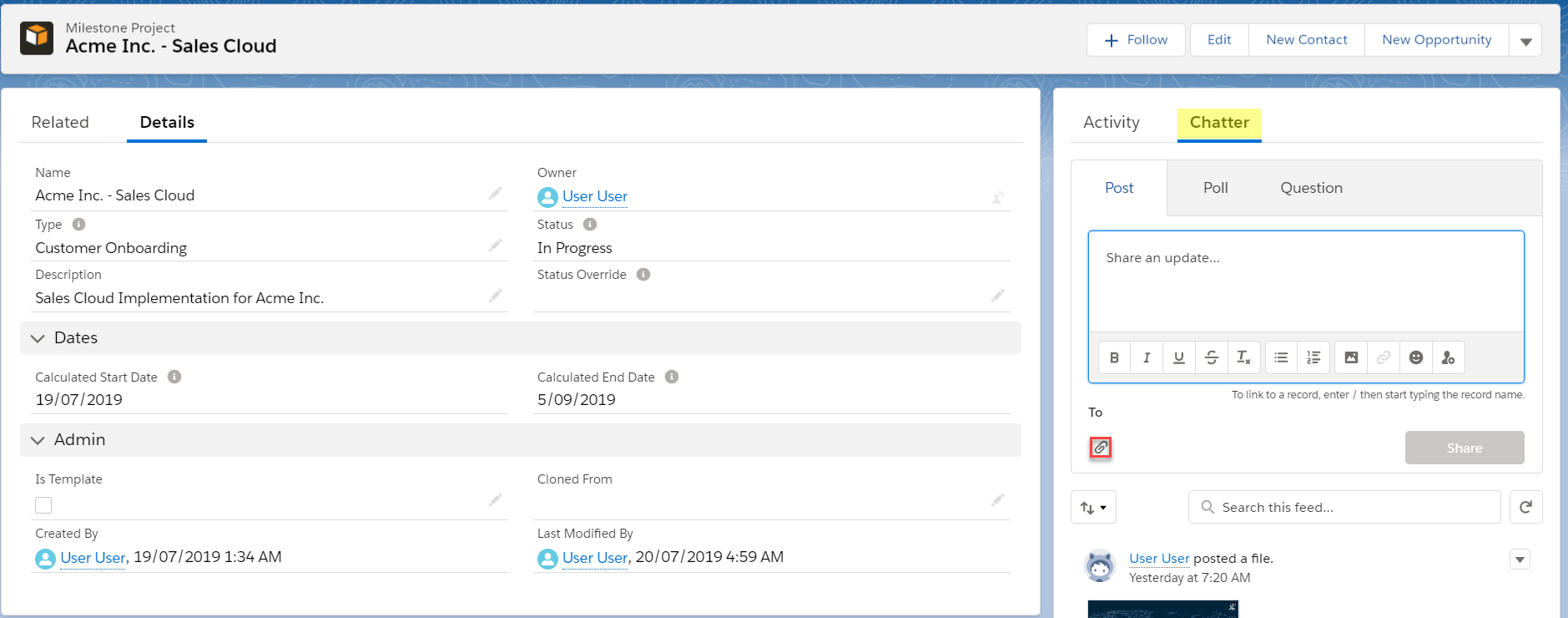
The Chatter tab pulls in the Chatter feed from the Project record and is ideal for project-wide communication. It can be used to add comments , upload files, or @ mention other users.
The file is added in the Documentation page, as described in the previous section.

The Chatter tab displays the project task Chatter feed. It can be used to Request Status Updates from a button, add comments or files, or @ mention other users.
The file is added in the Documentation page, as described in the previous section.
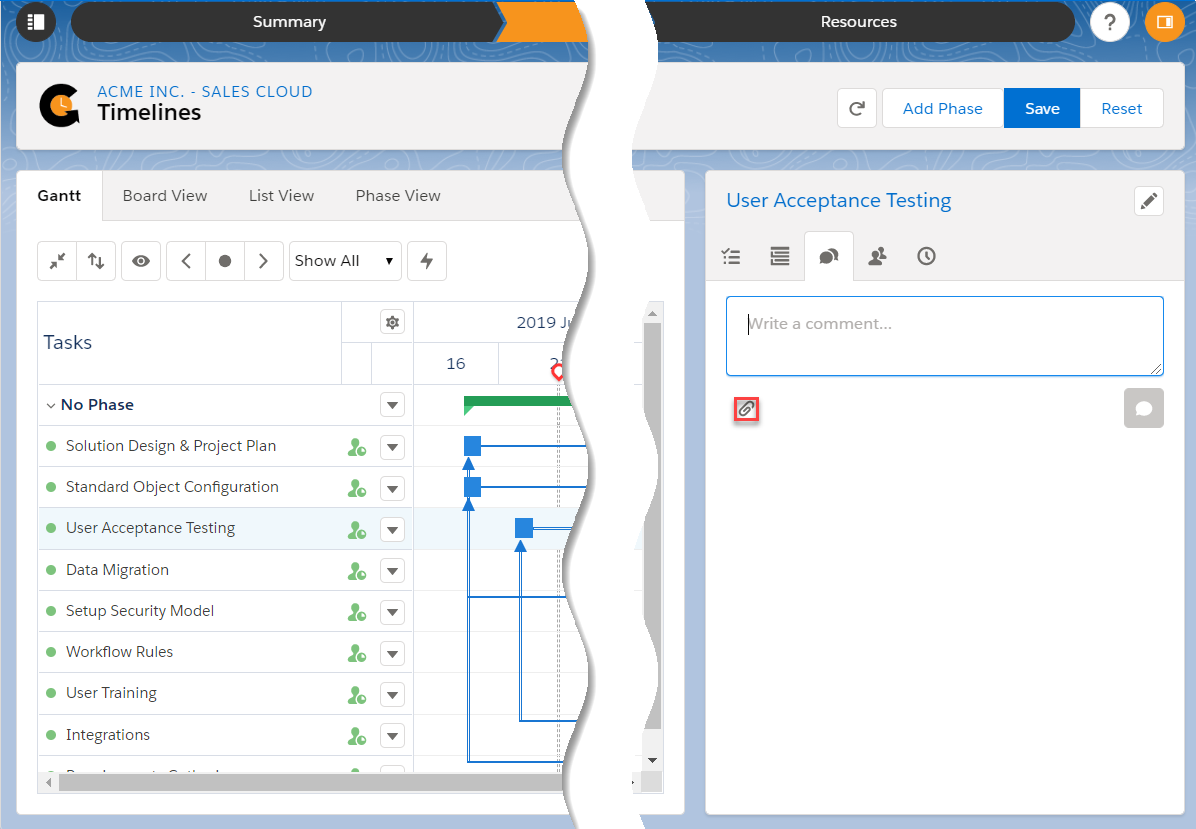
Leave A Comment?