OVERVIEW
Color coding can provide at-a-glance understanding of Project and Task health. The Cross Project Gantt, Project, and External Project View pages have several icons and indicators available for this purpose. Leveraging the power of those icons minimizes clicks to access information that is relevant to user and role. On each of the pages mentioned above, there are several color coded indicators or notifications that can be customized to suit.
CROSS PROJECT GANTT
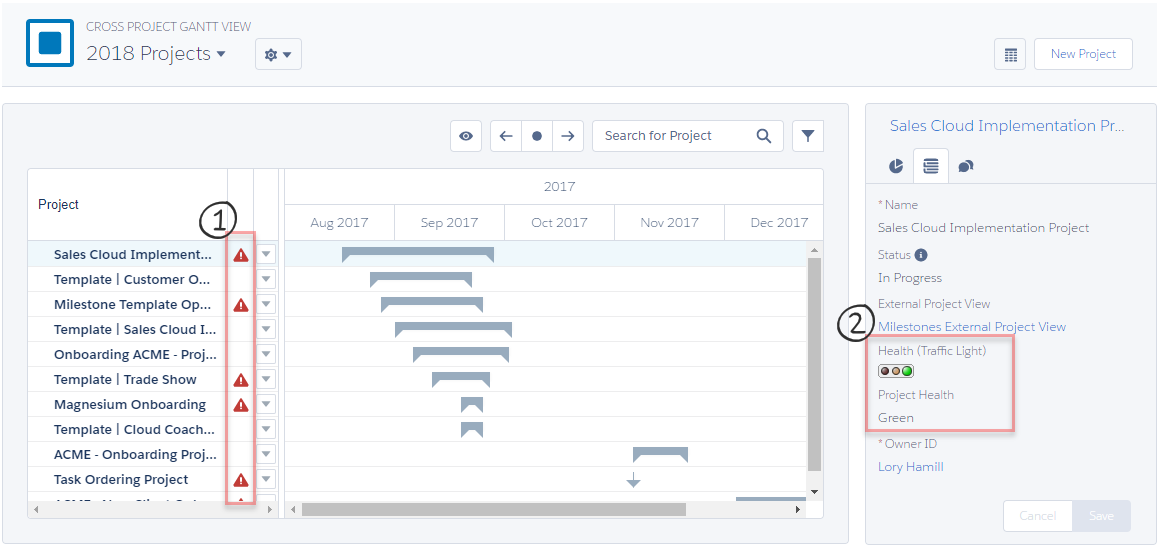
1. Task Status – Managed package field, this notification is displayed when there are one or more project tasks with “Not Started – Late” or “In Progress – Late” status. It cannot be disabled or manually edited.
2. Custom Health Fields – These fields are custom and not part of the managed package. They do not display by default, but easily can be created and added to the details panel by editing a field set. In this example, when a color is selected from the Project Health picklist and saved, the Health (Traffic Light) color is changed to match. For more information, read Create a Custom Health Traffic Light
PROJECT GANTT
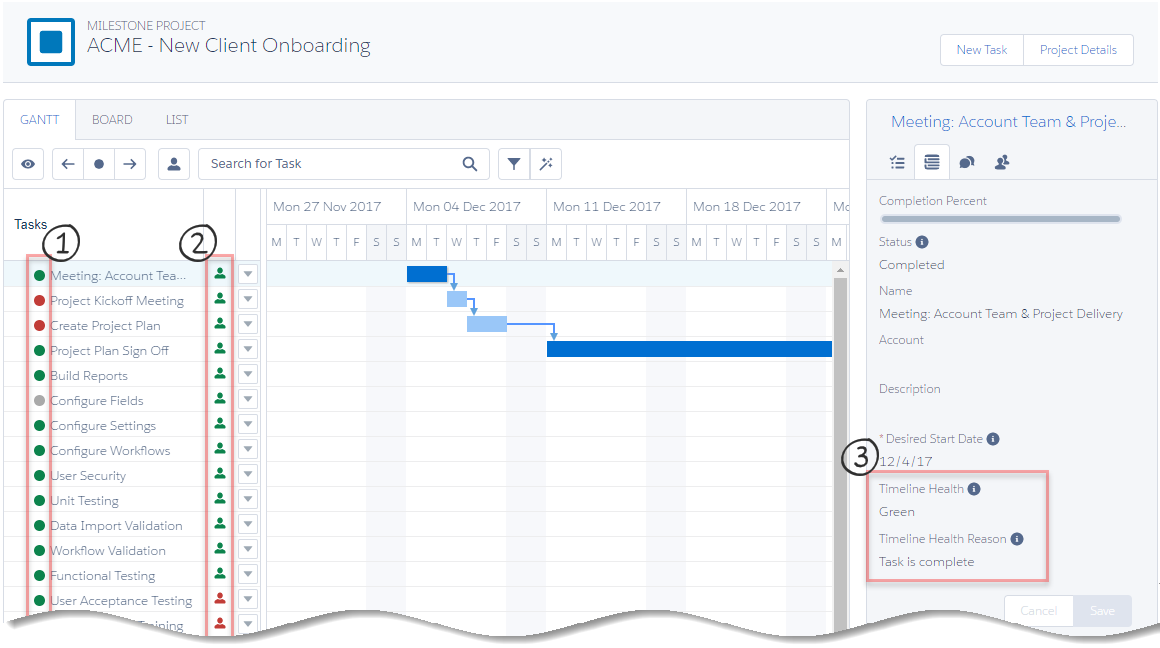
1. Task Health – This indicator is found on the Gantt, Board, and List tabs and is color coded (green, gray, or red) for task health. It cannot be removed and is manually chosen by the Health picklist on the Project Task object. When a color is selected from the picklist and a Health Reason is provided and saved, the health indicator color is changed to match.
2. Task Assigned – This icon indicates if the associated task has a user resource assigned. When the icon is green, the task is fully assigned. If the icon is red, the task is unassigned.
3. Timeline Health fields – Managed package fields, they do not display by default but can easily be added by editing a field set. When a task’s Status is manually chosen, (Not Started, In Progress, Completed, or On Hold) a color is populated in the Timeline Health field and a Timeline Health Reason is provided.
Green: Task Status is In Progress and not late or Complete
Gray: Task Status is On Hold
Red: Task Status is Not Started or In Progress and Late
EXTERNAL PROJECT VIEW (PROFESSIONAL)
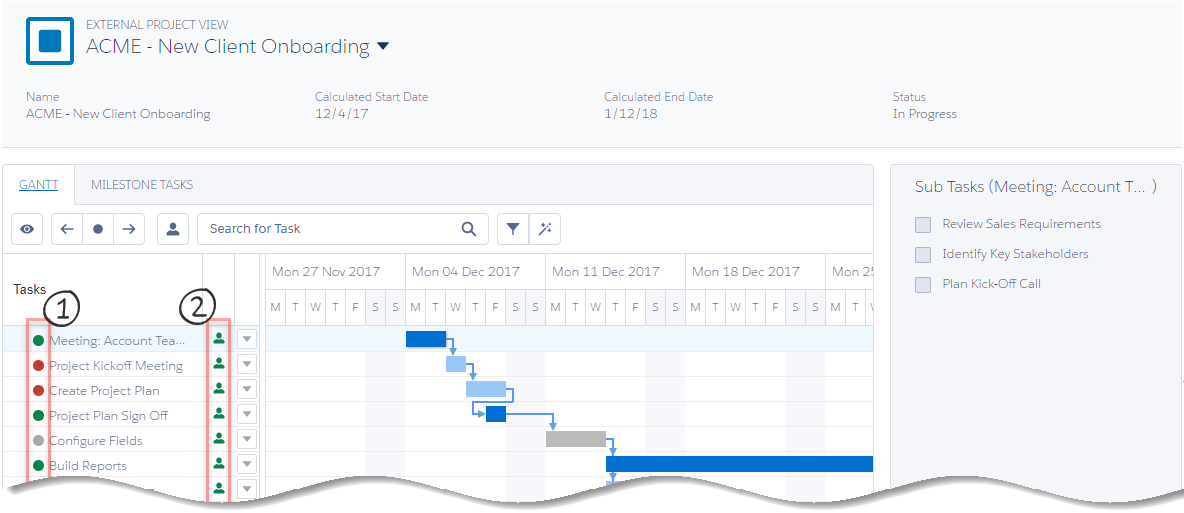
1. Task Health – This indicator is color coded (green, gray, or red) for task health.
Green: Task Status is In Progress and not late or Complete
Gray: Task Status is On Hold
Red: Task Status is Not Started or In Progress and Late
2. Task Assigned – This icon indicates if the associated task has a user resource assigned. When the icon is green, the task is fully assigned. If the icon is red, the task is unassigned.
Leave A Comment?