OVERVIEW
Planning and executing projects requires the alignment of many moving parts and pieces. The human resources on a project must be planned for and assigned to the right tasks at the right time to ensure the successful delivery of products, services, or results. Assigning human resources to tasks in Cloud Coach Fundamentals is done through a lookup to Users or Contacts for easy assignment.
Assignments can be made to an existing project task or during project creation. Assignees can be added to templates so assignments are carried over into new projects each time the template is used. Different methods of assignment have unique considerations such as:
- Pool size
- Variety of skills
- Load balance per task
- Load balance as needed
Assignment limitations:
Fundamentals – Up to 5 assignments per Task
Professional – Up to 10 assignments per Task
ASSIGNMENT IN EXISTING PROJECTS
There are three ways that people are assigned to tasks in an existing projects; task level assignments, quick assign in bulk, and assignments from related list.
TASK LEVEL (SINGLE ASSIGNMENT)
When making assignments to individual tasks, use Assignments tab in the right side panel of the Timelines page. Access Side panel access is the same on all of the project’s main tabs; Gantt, Board, List, and *Phase views. Search for the appropriate user and select them to assign to the task.
*Phases are available in the Professional product tier. For more information, please view a full Feature Comparison.
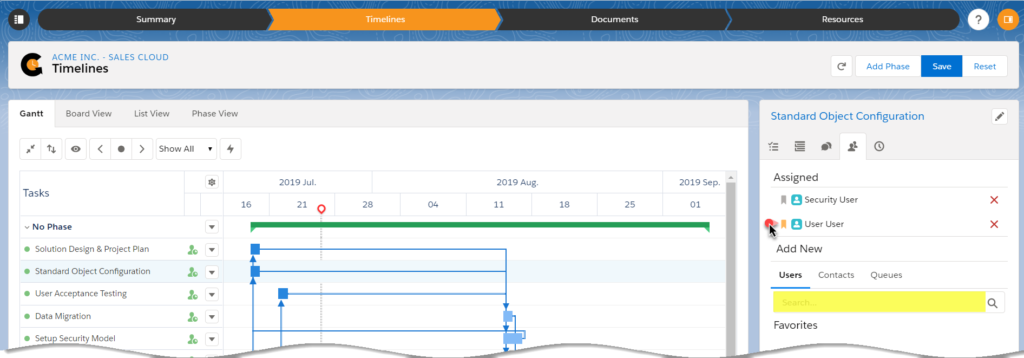
QUICK ASSIGNMENT (BULK ASSIGNMENT)
Assign tasks in bulk from the Resources page.
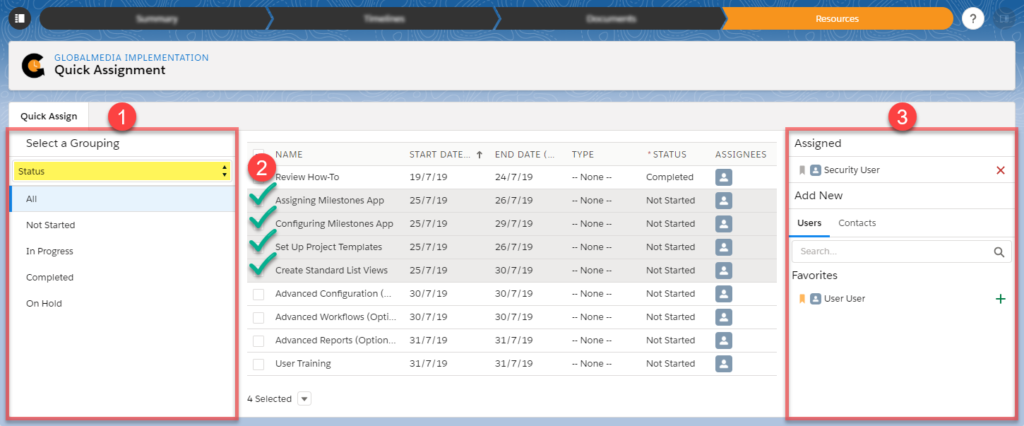
- Select a grouping
– Such as Start Date, End Date, Type or Status) - Select Tasks
– Specified tasks using the checkbox provided to the left of the task Name field - Select Assignee
– Search & select Users or Contacts for assingment
– Click + to select a *Favorite User or Contact
*Favorites are added using the ![]() /
/![]() flag once searched for and selected for assignment.
flag once searched for and selected for assignment.
ASSIGN FROM RELATED LIST
Task assignments can be made using the Assignments related list on the Project Task details page. When assigning users from the related list, click on the ‘New’ button and search for a user to assign to the task.
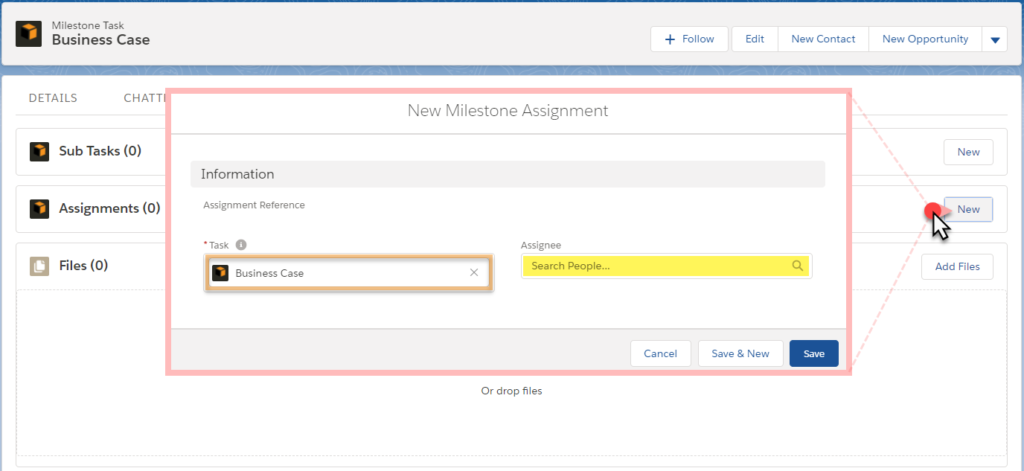
ASSIGNMENT AT PROJECT CREATION
Users can be assigned to tasks at the time of creation for both manual project creation and creation from a template.
MANUAL CREATION
Task assignments can be made during manual creation of new projects or templates from scratch in the project creation wizard by selecting “Add” in the Assigned Resources column. Users are assigned to tasks as tasks are created in the project.
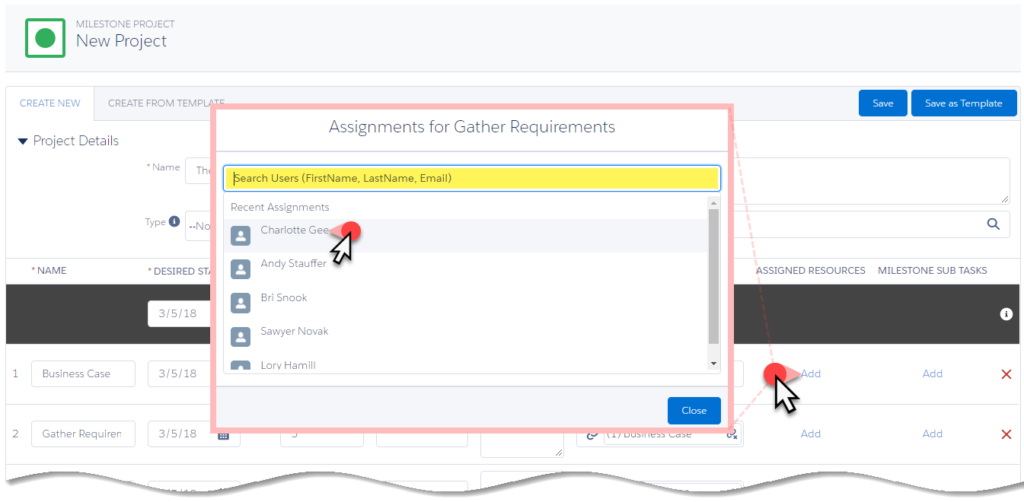
CREATE FROM TEMPLATE
Task assignments can be templatized and reused. Ensure that assignments have been made to the template, then manually create a new project from that template. If an assignment exists on a task, the same assignment will me made in the new project, upon saving.
NOTE: Assignments cannot be modified until the project is successfully created. Click save, then change the assignments as needed.
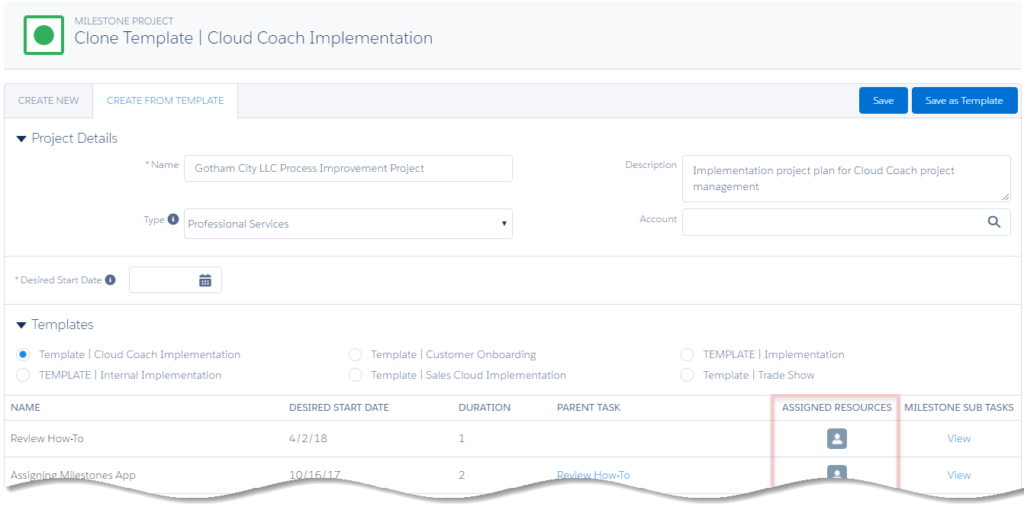
Leave A Comment?