Overview
In order for Users in an organization to use Cloud Coach Fundamentals or Professional, they must have the appropriate permission set(s) assigned. There are two ways to add users to Cloud Coach; from an individual user’s profile, or bulk assign them from the permission set itself. Assigning permission set(s) to a User allows them to create Projects and templates, manage Tasks with My Assignments, monitor the Gantt views, or have admin privileges.
Assigning Permission Sets to an Individual User
To assign permission sets by individual user, go to Setup → Users → Select the User you would like to add the Permission Set to.
1. Scroll down to Permission Set Assignments and click Edit Assignments.

Fundamentals: There are twoPermission Sets for Fundamentals: CCMI | Admin Permisssions & CCMI | Minimum User Permissions
Professional: When upgrading to Professional, a new Permission Set will be available to assign that grants access to Phases, Time Entries and Timesheets. This should be used in addition to the CCMI | Minimum User Permissions.
2. Select the permission set(s) from the Available Permission Sets for the user, click Add so they display in the Enabled Permission Sets.
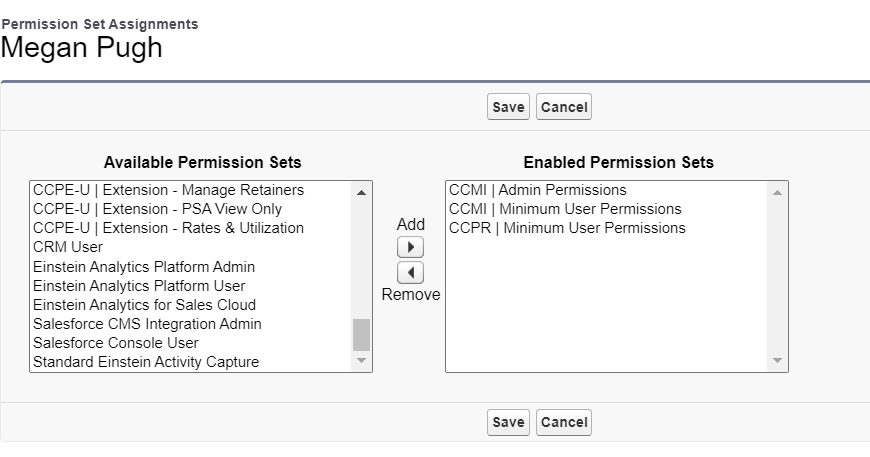
3. Click Save.
Assigning Permission Sets to Multiple Users
1. To assign permission sets in bulk, go to Setup → Users → Permission Sets → Select the Permission Set you would like to add to the User(s).
For this example, we will assign the CCMI | Minimum User Permissions.

2. Click Manage Assignments
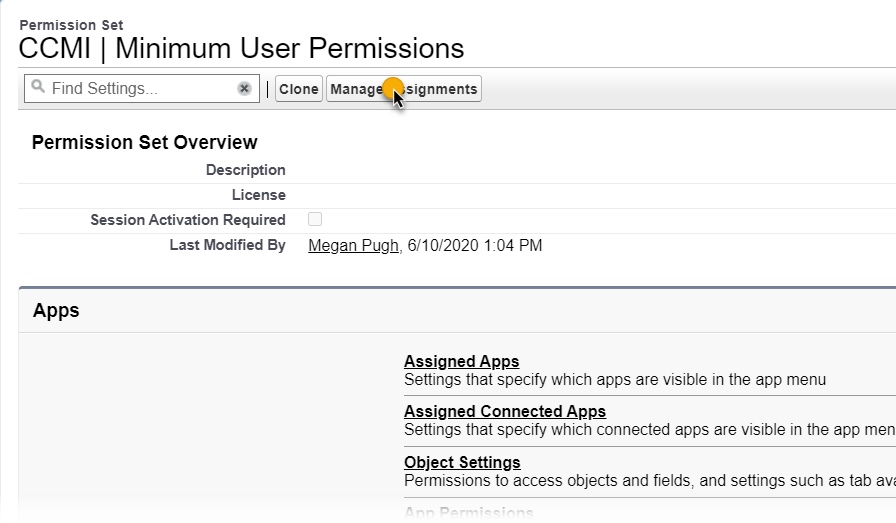
3. Select which Users you would like to assign, then click Assign to save.
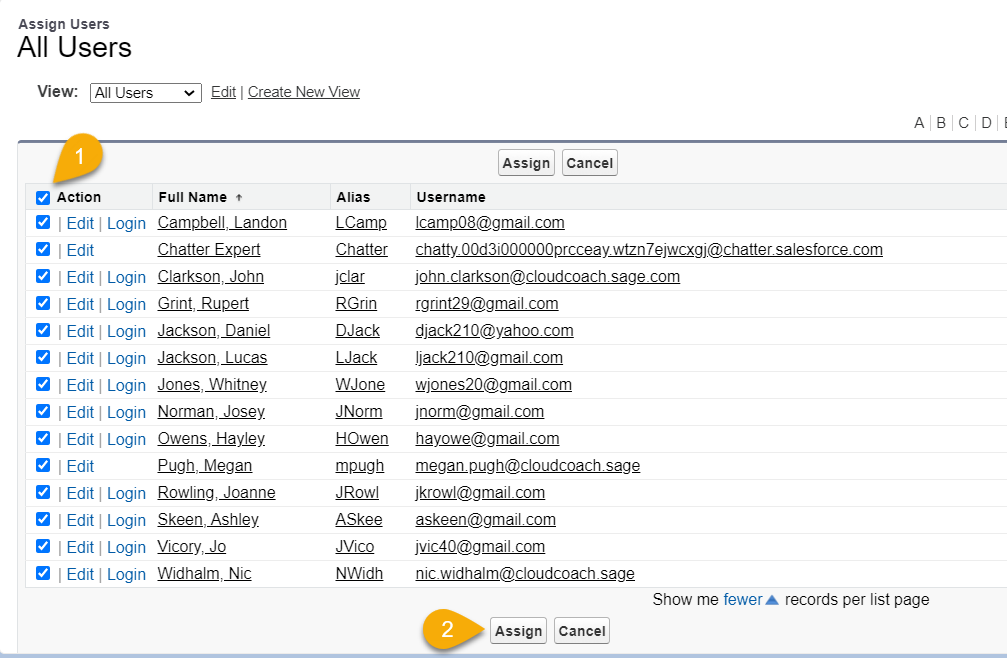
Conclusion
If you have any questions regarding Field Sets, please reach out to us at [email protected] and a member of our support team will gladly assist you. We also host a weekly Q&A, hosted by our support team.
Leave A Comment?