Professional Version - 2.304
- Phases
Always install and test new versions in sandbox first.
Once installed, the package cannot be reverted to a prior version. It is recommended that you log out of your Production environment before installing in sandbox.
PHASES
Summary: Phases are a way to group tasks. Tasks might be grouped based on their placement on the schedule, by their commonalities of team, or cross functionally by a deliverable/goal. Breaking down the work into manageable levels is part of the Planning Process group, and Phases are an intuitive method to bundle a project’s work packages. Phases can be added to all new and existing projects. Tasks can be put in phases, but they are not required to be in phases, and it is possible to have tasks outside of phases.
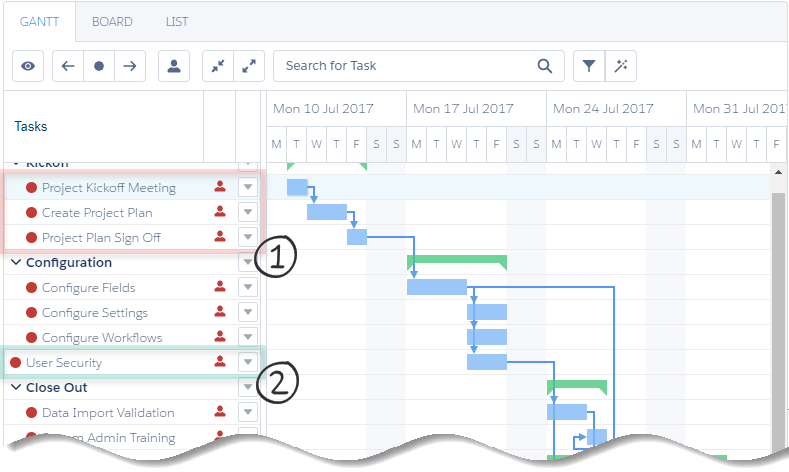
- Tasks in Phases appear indented on the Project Gantt
- Tasks without a Phase appear un-indented on the Project Gantt and in task order with existing dependencies

- Click New Project button
- Enter Project Details (Name, Description, etc.)
- Click Add Phase Button
- Name Phase and proceed with adding tasks as needed
- Repeat adding phases as needed
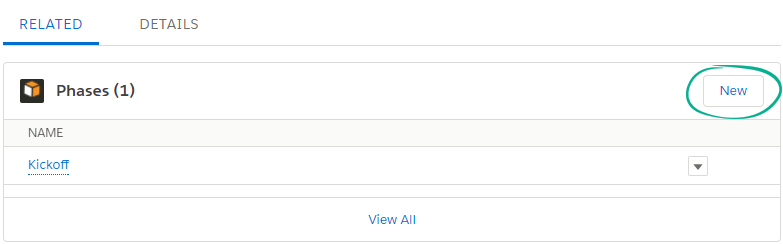
- Add Phases Related List to Milestones Projects Page Layout (New Milestone Phase button will be added by default)
- Locate a project or template to edit, and go to Details page
- From Details Page, scroll to Phases related list and click “New Milestone Phase” button
- Enter a Phase Name and click Save
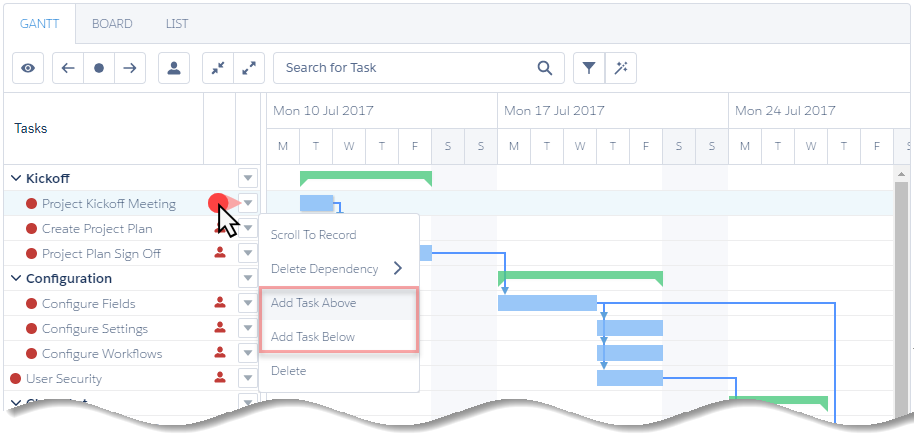
- Click Action arrow next to predecessor/successor task
- Select Add Task Above/Below
- Enter Task fields on overlay and Save
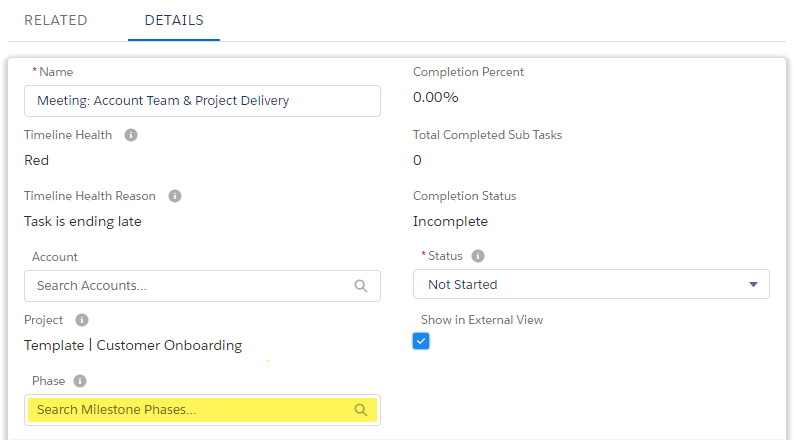
- Add Phase field to the Milestone Task page layout
- Locate a project or template to edit, and go to desired Task Details page
- From Details page, click to edit the Phase lookup field
- Search for Phase and click Save
- Repeat adding Phase to Tasks as needed
Tagged:Professional
Leave A Comment?